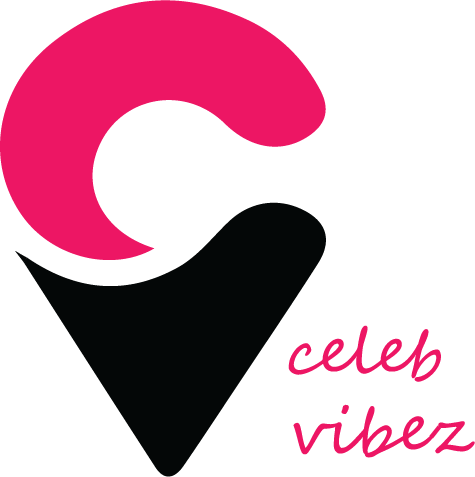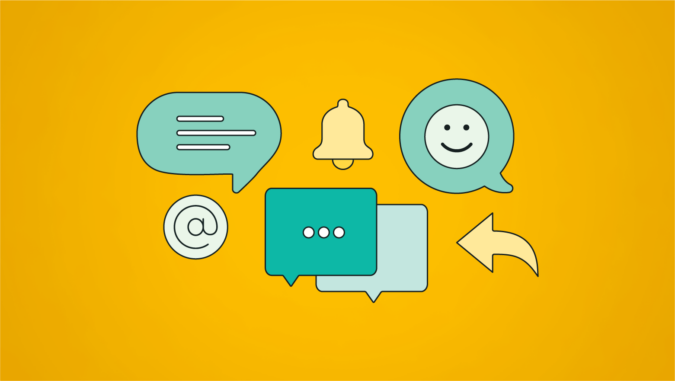Experiencing issues when attempting to reply to messages on Instagram can be frustrating for users who rely on the platform for daily communication. There are several factors that may hinder the ability to respond to messages within the app. These can range from technical glitches, such as an outdated application, to network-related issues, like unstable internet connectivity.
Identifying the root cause of the problem is the first step towards finding a suitable solution. Familiarity with the workings of Instagram’s direct messaging feature helps users troubleshoot more effectively.
Whether it’s navigating through the app’s interface to access the direct messages or understanding how Instagram’s privacy settings and account restrictions work, having a comprehensive grasp of the platform’s messaging system is crucial. Additionally, users should be aware of maintenance steps such as clearing cache or contacting support to prevent and address any future problems.
Key Takeaways
- Identifying issues requires understanding Instagram’s messaging features.
- Navigating the app interface is essential for troubleshooting.
- Preventative measures can help avoid future messaging issues.
What You Should Know About Instagram Messaging?
https://www.youtube.com/watch?v=cC3GNfKozhs&embed=true
Instagram provides a platform where users engage in conversations through its messaging feature. This communication is facilitated by various functionalities, including the ability to reply to specific messages within a thread.
Instagram Accounts and Followers
Each Instagram account is capable of sending and receiving messages, although certain restrictions apply. For instance, private accounts can send Direct Messages (DMs) only to their followers.
Conversely, messages from users who aren’t followed by the account holder may appear as message requests and require approval before the conversation can proceed. On the other hand, accounts with public status allow messages from any other Instagram user, expanding the potential for broader conversations.
Learning to resolve this issue is especially important for those working on becoming popular influencers or work in a social media marketing agency.
The Mechanics of Instagram Messages
Instagram messages, also known as DMs, facilitate cross-platform messaging among users. Once a user initiates a conversation, replying to specific messages is straightforward—simply press and hold the particular message and select the reply option.
This creates a threaded conversation where replies are neatly organized under the original message. This system improves clarity within conversations.
Italic text is used to indicate actions within Instagram, such as “select the reply option”, helping users understand action-specific instructions.
Messaging on Instagram is a dynamic experience, sometimes hindered by technical issues. Users who can’t reply to messages on Instagram may encounter outdated app versions or server issues. Regular updates and stable connections remain essential for seamless Instagram messaging.
Common Reasons for Reply Issues

When facing issues with replying to messages on Instagram, understanding the root cause is vital for effective troubleshooting. Several factors can hinder your ability to respond to messages, ranging from app-related issues to network concerns.
App Update and Server Outages
Users should ensure that their Instagram app is up-to-date as outdated versions can lack the necessary features or have unpatched bugs that impair messaging functionality. Occasional server outages, either regional or worldwide, can also prevent replies. To confirm server status, users may check online for any reported outage info.
Account and Privacy Settings
Individual account settings can restrict messaging capabilities. Users should review their privacy settings to ensure they haven’t inadvertently blocked recipients or limited who can send them messages. Also, failing to update privacy settings after a feature rollout could impact reply functionality.
Stable Internet Connection and VPN Issues
Replying to messages on Instagram requires a stable internet connection. If users experience an unstable internet connection or are connected through a VPN that is not configured properly, this can disrupt the app’s connection to Instagram servers and thereby affect replies.
Device-Specific Concerns
Additionally, device-specific issues on both iPhone and Android platforms may cause problems. Users should clear the Instagram app cache to resolve any temporary glitches and consider whether their device’s operating system needs an update to maintain compatibility with the app.
Navigating the Instagram App Interface
https://www.youtube.com/watch?v=N7AOIz_5ofk&embed=true
Navigating the Instagram app interface efficiently is vital for accessing various features and staying updated. A user must be well-versed in exploring the menu and understanding the functionality of updates to make the most of Instagram’s offerings.
Menu Access and Navigation
Instagram’s interface is designed for intuitive use, allowing users to navigate the app with ease. A central aspect of this navigation is the menu access. Users can tap on the icon resembling a house to reach the home feed, or the magnifying glass to explore content from accounts they might not follow.
Accessing different parts of the app typically involves tapping icons such as the heart for activities or the paper plane for direct messages. In the direct messages section, users can swipe left on a conversation to reveal options like delete or mute.
A tap and hold on a specific message may bring up reactions, such as sending an emoji or more options in a context menu. One crucial feature in this space is Vanish Mode, which can be activated by swiping up on the screen in an open chat window, making messages disappear after they are seen or when the chat is closed.
Learn More about Instagram’s Features and Updates
Instagram’s features are constantly evolving with regular updates aiming to enhance user experience. To stay informed about the latest features, users should periodically check the app store on their device for any available Instagram updates and ensure they are using the latest version.
Recent updates may include new ways to share and create content or security improvements. Users should familiarize themselves with the changes as they might affect the usability of key features, such as the direct messaging capability.
By staying current, users ensure they can continue to interact with messages optimally and without interruption.
Fixing the Issue
When Instagram users encounter difficulties in responding to messages, it’s essential to approach the issue methodically, focusing on common causes such as software glitches, server problems, and user account issues.
Troubleshooting Steps for Mobile Devices
The first steps should always involve basic troubleshooting. Check if the device has a stable internet connection, which is crucial for sending and receiving messages on any social media platform.
Next, users should restart their mobile device, as this simple action can often resolve temporary issues. If the problem persists, one should verify if the Instagram app is up-to-date by visiting the app store and looking for any available updates.
Updating may resolve issues, as Instagram Support frequently releases patches for bugs. Moreover, clearing the app cache could eliminate potential malfunctions caused by old data conflicts.
Users can do this via their device’s settings menu, typically found within the ‘Apps’ or ‘Application Manager’ sections. Additionally, if a user administrates multiple accounts, logging out of all accounts and then logging in again can sometimes rectify message reply faults.
Solutions for Desktop and Web Browser Access
For individuals accessing Instagram via a web browser, it’s important to ensure that the browser itself is not the source of the issue. Clearing browser cache and cookies can help eliminate any corrupted data causing problems.
It also helps to confirm whether Instagram’s servers are operational, as outages directly impact the ability to send or reply to messages. Websites like DownDetector provide information on whether Meta’s servers are experiencing difficulties. When these steps do not yield a solution, business and personal users alike should reach out for more tailored support.
This could be through the ‘Help’ feature provided in the settings menu on Instagram’s app or by using the Instagram support options available on the browser version. It is beneficial to outline the specifics of the issue to obtain the most effective assistance.
How to Prevent Future Messaging Problems?
To ensure continuous connectivity with their social network on Instagram, users are advised to keep their app in optimal condition and be aware of the platform’s inherent limitations. Taking proactive steps can minimize disruptions in messaging capabilities.
Maintaining App Health
- Regular Updates: Users should frequently check for and install any app updates to benefit from the latest features and bug fixes. Keeping the app updated is crucial as it ensures compatibility with Instagram’s server-side changes.
- Clearing Cache: Occasionally, users should clear the app cache to address performance issues. This can be done within the app settings, and it helps in resolving minor glitches that may hinder messaging functionality.
Understanding Instagram’s Limitations
- Server Limitations: Instagram may have server-side issues that affect messaging. Users should check Instagram’s official channels or support page if they suspect such problems.
- Profile Settings: They must also be aware that the privacy settings of their profile and the ones they are trying to message may restrict message replies. If one’s account is set to private or if they’ve restricted who can send them messages, this could be a factor.
- Instagram’s Terms of Service: Users should familiarize themselves with the social media platform’s terms of service. Non-compliance may lead to temporary restrictions including the ability to reply to messages.
Frequently Asked Questions
When engaging with Instagram’s messaging features, users may sometimes encounter issues that prevent them from replying to messages. This section addresses common concerns and provides straightforward solutions to these problems.
What could be causing the ‘Reply’ function to not work on Instagram?
Issues with the ‘Reply’ function on Instagram can arise due to an outdated app, poor internet connection, or cache and data issues. Users might also experience this problem during Instagram outages.
How can I fix the issue with Instagram saved replies not functioning properly?
To fix Instagram saved replies that aren’t working, users should first ensure their app is up to date. Clearing the Instagram app cache or reinstalling the app can also resolve this issue.
What steps are needed to update messaging features on Instagram?
Updating messaging features on Instagram typically requires users to download the latest version of the app from their respective app store. They should also check for any additional updates in the app settings or Instagram’s website.
How do I enable the reply option in Instagram on an Android device?
To enable the reply option on an Android device, users need to go into their Instagram app settings and ensure they have the most recent update. If issues persist, they may need to clear the app’s cache or contact Instagram support.
What reasons might there be for the reply option not appearing on Instagram?
The reply option may not appear if there is a problem with the Instagram server, if the app needs an update, or if there is a VPN or proxy connection interfering with Instagram’s functionality.
Why am I unable to reply to someone’s Instagram story?
The inability to reply to an Instagram story may be due to the user’s privacy settings or if the story has expired. It could also be an issue with the app not being fully updated to the latest version, which includes the latest features for story interaction.
The Bottom Line
Resolving Instagram message reply issues typically involves updating the app, checking internet connectivity, adjusting privacy settings, and clearing cache. If these steps don’t work, seeking help from Instagram support is recommended.